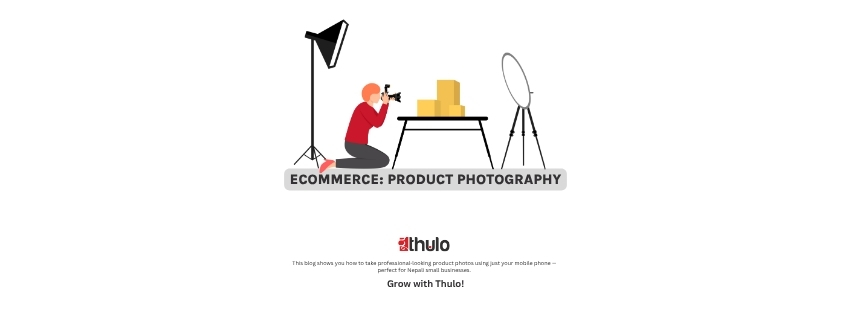
-
Empowering Businesses in Nepal with All-in-One Solutions
Empowering Businesses in Nepal with All-in-One Solutions
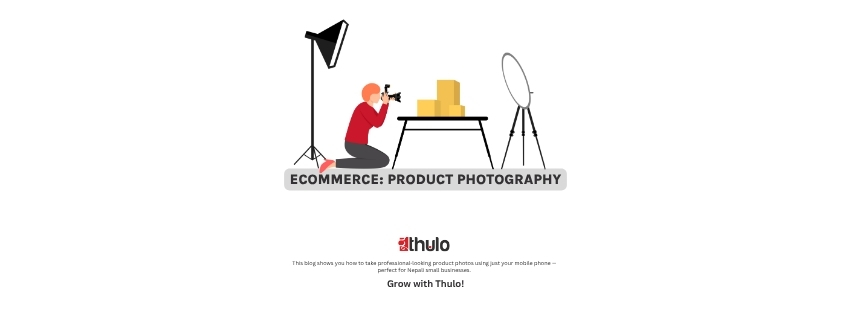
How to Take Professional-Looking Product Photos with Your Mobile Phone
When selling online, your product photo is the first impression.
If your photo looks unclear, dark, or messy — most people will scroll past or not trust the product.
But here’s the good news:
- You don’t need a DSLR camera or expensive setup.
- With a mobile phone and simple tricks, you can take great photos that help you sell more.
This blog shows you how to take professional-looking product photos using just your mobile phone — perfect for Nepali small businesses.
Builds trust — people believe what they can see clearly
Makes your website look professional
Helps customers decide faster
Reduces return/refund issues
In a Thulo store, products with good images get more views and higher conversions.
Daylight is your best friend.
Take photos near a window or outside (not under tubelights or yellow bulbs).
Avoid direct sunlight — use soft daylight for even lighting.
Use a white wall, chart paper, or plain cloth.
✅ Keep the background simple
❌ No messy table, curtains, or people in the background
Shaky hands = blurry photos.
Use a mobile stand or lean your hands on a table
Use the timer feature if available
Customers can’t touch your product — so show it from all sides:
Front view
Side view
Top view
Close-up for texture or details
Tap on the product on your screen before clicking — this sets the focus and exposure.
Make sure the product is sharp, not the background.
Move closer instead of zooming. Zoom reduces quality.
Even basic phones can take great shots up close with proper lighting.
Use free apps like Snapseed or Lightroom Mobile:
Increase brightness slightly
Adjust contrast and sharpness
Crop the image neatly
Don’t add heavy filters. Keep colors natural.
Ramesh runs a spice business in Chitwan. He used to upload one dark photo per product. After applying the above tips:
He took clean photos on a white chart paper
Added 3 angles per product
Cropped and brightened the images
His sales increased 2.5x in one month.
Once your photos are ready:
Log in to your Thulo backoffice
Go to Product Manager
Upload multiple images per product
Save and publish
Your product now looks great on both desktop and mobile.
✨ Your product is great — now show it in the best light.
👉 Start selling with Thulo: https://thulo.com.np/register
Comments (0)